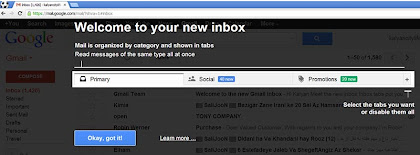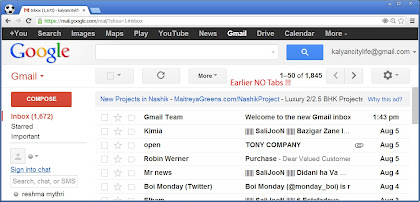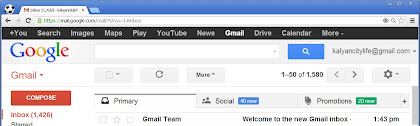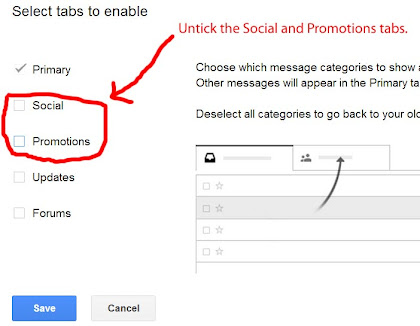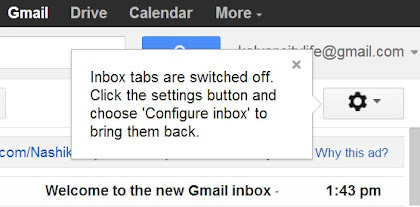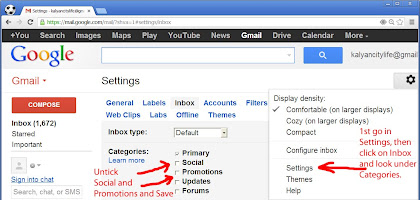Disable Primary, Social and Promotions Tabs in Gmail
Recently, it came to my notice that the interface of my Gmail account has changed a bit. Earlier, I enjoyed the simplicity of accessing my emails by just logging in and quickly reading every new message with a single-click. However, now, it takes me few more clicks (also few more seconds of my life) to read recent emails in my mailbox.
This has happened so since my emails are now getting categorized or grouped under three new tabs namely;
- Primary,
- Social and
- Promotions.
This change is a result of Google regularly tweaking its free email service, the Gmail. In its recent update, they implemented some new tweaks and abruptly changed the default interface of Gmail.
Now when you login into your Gmail you'll see that, your recent emails are getting grouped under three new tabs called primary, social and promotions. These can be seen at the top of Gmail's interface without any need to scroll in your browser's window.
Click on screenshots given below to see before and after change to Gmail's default interface.
Earlier, before any change was made to Gmail, its default interface looked like this ↓
Later, when the update was made live Gmail's interface changed to this ↓
First of all, I really appreciate Google for their hard work of regularly tweaking and enhancing the Gmail's interface. I sincerely adore them for continuously improving their web services.
However, the recent change of grouping new emails under primary, social and promotion's tabs somewhat annoyed me. It is taking few more seconds to read my emails than before. This is slightly affecting my productivity. I think this has also now set as a default setting. All I can remember is that I was not asked for any confirmation as Google usually does. It seems that this change was made default without a Gmail user's consent.
Right now, I still prefer the old good look and want to reset my Gmail's interface back to its earlier simple mode. Like me, if you also want to disable primary, social and promotion's tabs (now possibly default) from your Gmail's interface, then follow and try out instructions (or steps) given below:
- First, open the Gmail.com. Now enter your username and password to login into your inbox.
- After logging in, now click on ‘Settings’ (look for a wheel-like icon) which is at the top-right corner of your Gmail's interface.
- Click on ‘Configure inbox’.
- Uncheck or deselect the social and promotion's choice options.
- Finally, click Save.
Viola! You have successfully disabled the primary, social and promotion's tab. Now you shall see your inbox is reverted back to its earlier simple mode. Your emails are no longer getting grouped, and all fall under one common category.
You may also see that Gmail is now displaying an alert-message at the top-right corner beside your account name. This message says something like this,
“Inbox tabs are switched off. Click the ‘Settings’ button and choose ‘Configure inbox’ to bring them back.”
Note: To enable new tabs again, you can simply go back to configure inbox and check the same.
Alternate method to disable the primary, social and promotion's tabs in Gmail:
- First, open the Gmail.com. Now enter your username and password to login into your inbox.
- After logging in, now click on ‘Settings’ (look for a wheel-like icon) which is at the top-right corner of your Gmail's interface.
- Click on Settings.
- Now under settings, click on ‘Inbox’.
- In ‘Categories’, uncheck the Social and Promotions choice.
- Finally, click on the ‘Save’ button to make changes effective.
Note: To enable new tabs again you can simply go back to inbox (under settings) and the tick or check the tabs you want.
I hope these instructions helped you to enhance your Gmail experience.